Your First Bulk Export
This guide will show you how you can import large volumes of data from CRM in minutes.
Set Up Your Environment
Before you can make your first bulk import request, you need to have set up the Grid Squid environment.
Please follow steps in either of the below Quick Start guides to setup your environment:

Create a Bulk Export using the UI
Now that you have set up the Grid Squid environment, you can create your first bulk import.
- Log in to theGridSquid UI.
- Select a Company.
- Go to 'Bulks'.
- Hit 'Request New Bulk'.
Now you'll have to configure the bulk request. To do so:
- Choose the Object you'd like to import. Note that this will only show objects for which a mapping has already been created.
- Select the user_id you'd like to use to import the data from the CRM.
- Ignore the WHERE and LIMIT sections for now. You can use these to filter and fine-tune your import if you'd like, but they are optional.
- Set the URL that you'd like Grid Squid to send a notification to once the BULK import is ready.
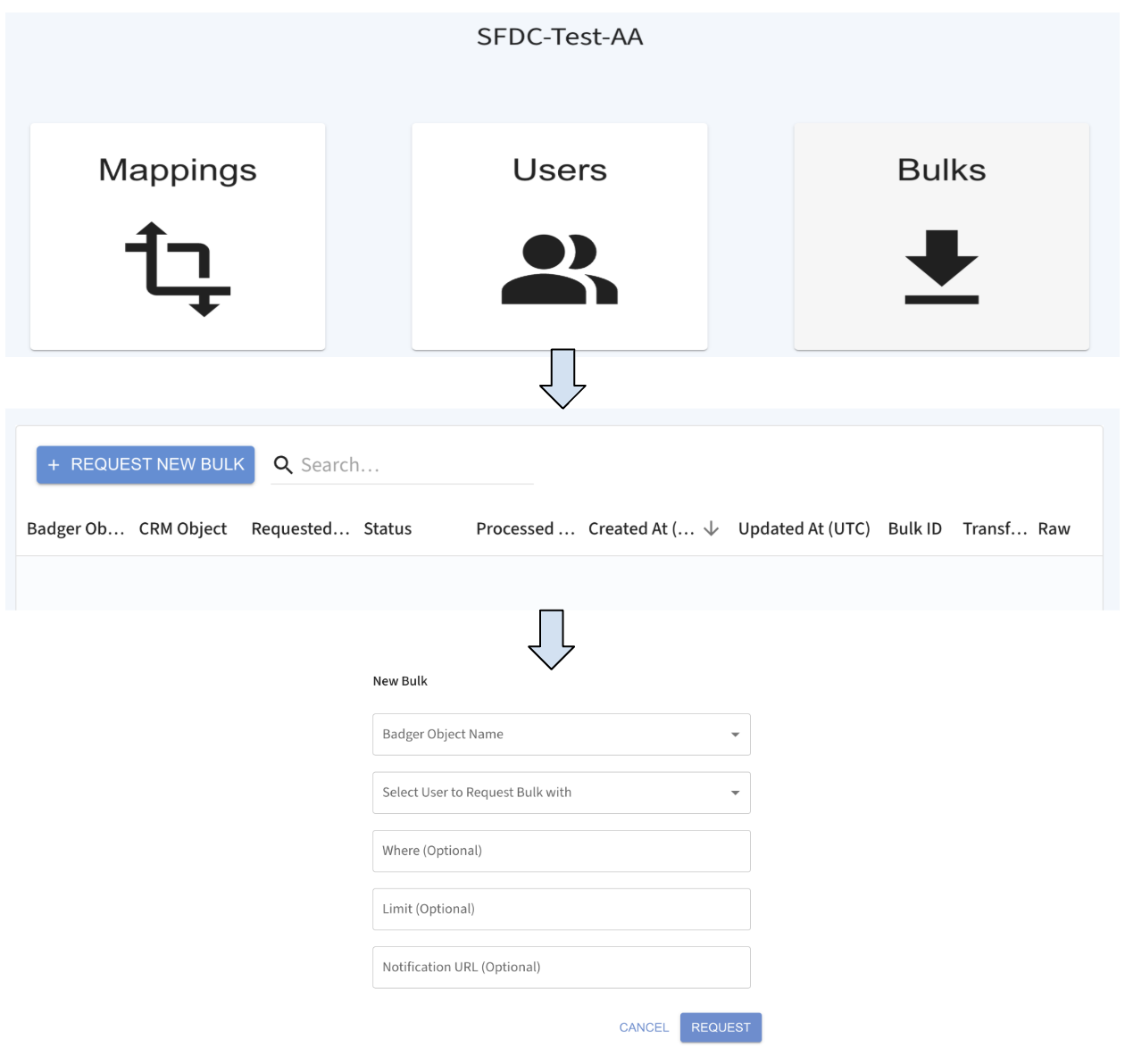
Create a Bulk Export using the API
You can also make a BULK export request using an API call instead of using the UI.
To create a BULK export, make a POST request to:
<YOUR_API_URL>/users/user_id/bulks
Your request body (params) should look like this:
{
“badger_object_name”: Name by which you refer object in your target system,
“webhook_url”: URL where GridSquid should send the notifications
}
Request Parameters
- YOUR_API_ URL: This is the URL to access the unified GridSquid API provided by us after you have signed up.
- user_id: This is the id of the user whose CRM account will be accessed to pull the requested data (objects). You can get the user_id either by going to the users section in the UI or by making a GET request to pull the users information as mentioned in the API Reference.
- badger_object_name: this is the name of the CRM object as defined by your target system. This is usually something like Accounts, Leads, Opportunites etc.
- webhook_url: This is the URL of your choice where Grid Squid will send notifications whenever there is any change in the specified CRM object.
Expected Response
Successful POST request will configure your BULK Export and returns all the configuration details as show below
{
"company_id": "497f6eca-6276-4993-bfeb-53cbbbba6f08",
"mapping_id": "497f6eca-6276-4993-bfeb-53cbbbba6f08",
"requester_user_id": "497f6eca-6276-4993-bfeb-53cbbbba6f08",
"provider_id": "497f6eca-6276-4993-bfeb-53cbbbba6f08",
"webhook_url": "string",
"id": "497f6eca-6276-4993-bfeb-53cbbbba6f08",
"file_path": "https://hosting.com/file.json",
"raw_file_path": "https://hosting.com/file.json",
"created_at": "2025-01-14T14:15:22Z",
"updated_at": "2025-01-14T14:15:22Z",
"url": "string",
"raw_url": "string"
}
Response Parameters
id: This is the id the of newly configured BULK Export Job, you can use this to get result and status of the BULK Export by making a GET request as mentioned in API References.
All the other parameters provide more details about your BULK Export Job configuration.








if you'd like more clarity on the common CRM terminologies used by Grid Squid like Objects, Fields, Records please check out the Grid Squid Glossary
For more detailed information on how to use the Grid Squid API, including code samples, please checkout our API Reference.
